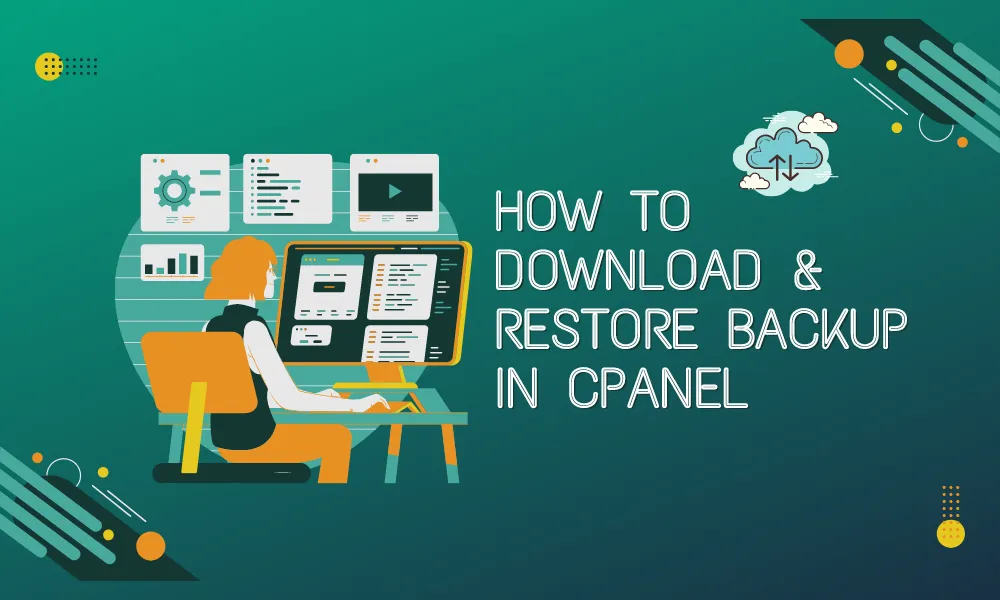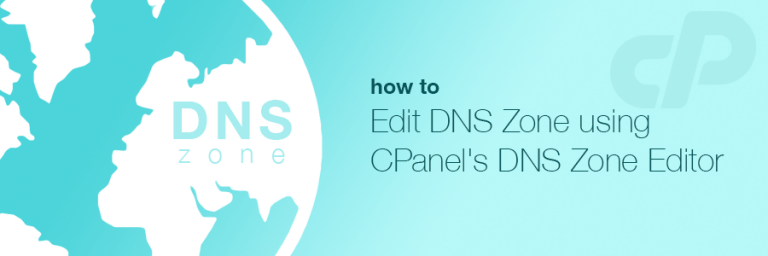How to Back Up & Restore a MySQL Database in C panel
Table of Contents
Backing up and restoring a MySQL database in cPanel is a fundamental task for website administrators to ensure data integrity and security. Back Up & Restore a MySQL This guide will walk you through the process step by step, covering both backing up and restoring a MySQL database using cPanel.
Back Up & Restore a MySQL Database
Part 1: Backing Up a MySQL Database in cPanel
Step 1: Log in to cPanel
Navigate to your cPanel dashboard by entering your website URL followed by /cpanel in your web browser. Log in using your username and password.
Step 2: Access MySQL Databases
Once logged in, locate and click on the “MySQL Databases” icon within the “Databases” section of cPanel.Back Up & Restore a MySQL Database
Step 3: Select the Database
Scroll down to the “Current Databases” section to find the MySQL database you want to back up. Click on its name to proceed to the management page.
Step 4: Backup Options
On the database management page, you’ll find various options related to database management. Look for the “Backup” section.
Step 5: Generate Database Backup
Under the “Backup” section, you’ll typically find an option to download a backup of the database. Click on “Download a MySQL Database Backup” or similar. cPanel will generate a backup file for you to download.
Step 6: Download Backup File
Once the backup is generated, cPanel will provide you with a download link. Click on it to download the backup file to your local computer.
Step 7: Verify Backup
After downloading,Back Up & Restore a MySQL Database it’s essential to verify the integrity of the backup file to ensure it’s not corrupted. You can do this by opening the backup file with a text editor or using MySQL tools to check its structure.
Part 2: Restoring a MySQL Database in c Panel
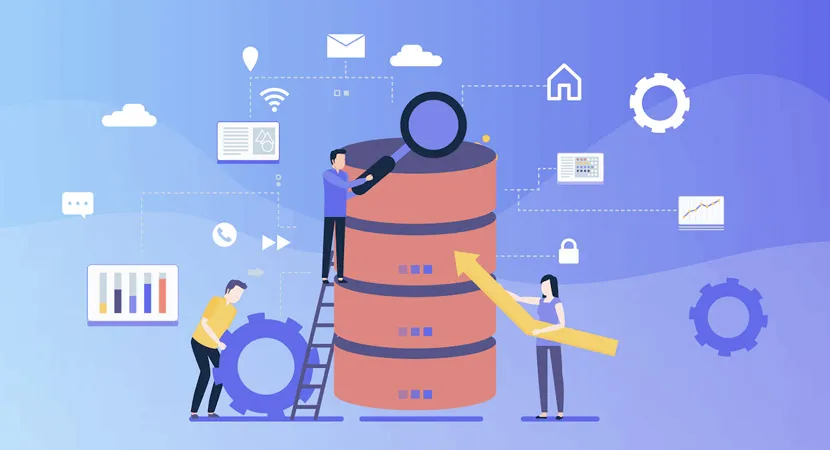
Step 1: Log in to cPanel
Follow the same steps as mentioned above to log in to your cPanel dashboard.
Step 2: Access MySQL Databases
Once logged in, navigate to the “MySQL Databases” section within cPanel.
Step 3: Create a New Database (If Needed)
If you’re restoring the database to a new location or server, you might need to create a new MySQL database. You can do this by scrolling down to the “Create New Database” section and following the prompts.
Step 4: Upload Backup File
After creating the database or selecting the existing one, scroll down to the “Files” section within cPanel. Here, you’ll find an option to upload files.
Step 5: Select Backup File
To Back Up & Restore a MySQL Click on “Choose File” or similar to select the backup file you want to restore from your local computer.
Step 6: Restore Database
Once the file is selected, click on “Upload” to transfer the backup file to your server.
Step 7: Import Database
After the backup file is uploaded, return to the “MySQL Databases” section. Scroll down to the “Databases” section and find the MySQL database you want to restore to.
Step 8: Click on phpMyAdmin
Next to the database name, you’ll typically find an option to access phpMyAdmin, a web-based MySQL database management tool.
Step 9: Select Database
Once in phpMyAdmin, select the database you want to restore the backup to from the left-hand sidebar.
Step 10: Import Backup File
Look for the “Import” tab in phpMyAdmin. Click on it and then click on “Choose File” to select the backup file you uploaded earlier.
Step 11: Execute Restore
After selecting the backup file, click on “Go” or “Import” to execute the restore process. phpMyAdmin will import the backup file and restore your MySQL database.
Step 12: Verify Restoration
Once the import process is complete, verify that the database has been successfully restored by checking its contents and structure.Back Up & Restore a MySQL.
Conclusion
Backing up and restoring MySQL databases in cPanel is crucial for safeguarding your website’s data. By following the steps outlined in this guide, you can ensure that your database backups are regularly created and readily available for restoration in case of emergencies or data loss events. Regularly scheduled backups and testing of restoration processes are recommended to maintain data integrity and minimize downtime.