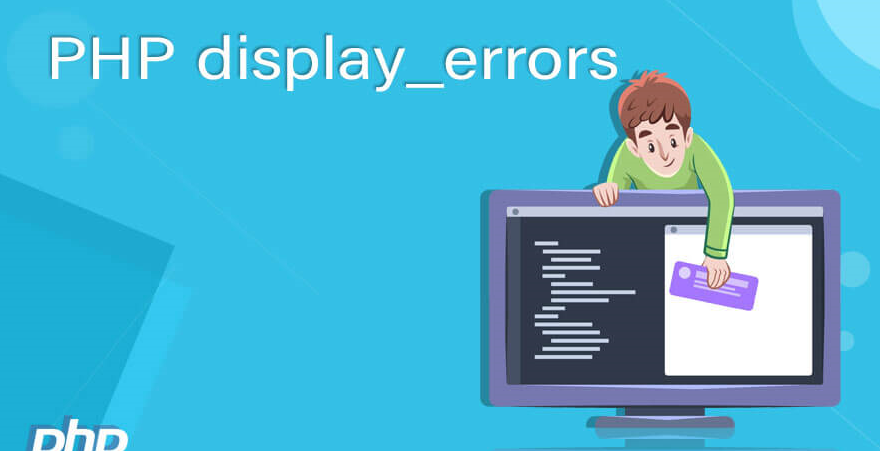How to Display PHP Error Messages in website using control panel
Displaying PHP error messages on a website using a control panel involves configuring settings within your hosting environment. Most hosting control panels, such as cPanel, Plesk, or DirectAdmin, offer interfaces to manage PHP settings, including error reporting. In this guide, we’ll explore how to enable PHP error messages using cPanel, a popular web hosting control panel.
Table of Contents
Accessing cPanel:
First, log in to your web hosting account and navigate to the control panel provided by your hosting provider. Typically, you can access cPanel by appending /cpanel to your domain name (e.g., yourdomain.com/cpanel) and entering your username and password. Display PHP Error Messages in website
Locating PHP Configuration to Display PHP Error Messages in website:
Once logged in, search for the “Software” or “Software and Services” section within cPanel. In this section, you’ll find an icon or link labeled “Select PHP Version,” “PHP Configuration,” or similar. Click on it to access the PHP configuration settings.
Enabling Error Reporting to Display PHP Error Messages in website :
Within the PHP configuration settings, look for options related to error reporting. cPanel typically provides a user-friendly interface to adjust PHP settings.
- Error Reporting Level: You’ll find an option to set the error reporting level. Choose the appropriate level based on your needs. Display PHP Error Messages in website For development purposes, you may want to select “Development” or “Display All Errors.” For production websites, it’s recommended to choose a more conservative setting, such as “Production” or “Hide All Errors.”
- Display Errors: There should be an option to enable or disable the display of errors directly on the webpage. During development, you can enable this feature to see error messages in real-time. However, for security reasons, it’s advisable to disable error display on production websites to prevent exposing sensitive information to users.
- Error Logging: Look for options to specify the error log file path. Enabling error logging allows PHP to record errors to a file on the server, which is essential for troubleshooting and debugging purposes. Make sure the error log file path is set correctly.

Applying Changes:
After adjusting the PHP error reporting settings, don’t forget to save your changes. cPanel usually provides a “Save” or “Apply” button at the bottom of the PHP configuration page. Display PHP Error Messages in website Click on it to apply the new settings.
Testing Error Display:
To ensure that PHP error messages are being displayed correctly, you can create a simple PHP script to trigger an error. For example:
php
Copy code
<?php // Attempt to access an undefined variable echo $undefinedVariable; ?>
Upload this script to your website’s directory and access it through your web browser. If error display is enabled, you should see an error message indicating that the variable is undefined.
Best Practices:
While enabling PHP error messages is essential for debugging and troubleshooting, it’s crucial to follow best practices to ensure the security and stability of your website:
- Disable Error Display in Production: Never display error messages directly on production websites as it may expose sensitive information to users. Instead, log errors to a file and handle them gracefully.
- Regularly Monitor Error Logs: Check your server’s error logs regularly to identify and address any issues promptly. Error logs provide valuable insights into the health and performance of your website.
- Implement Custom Error Handling: Consider implementing custom error handlers within your PHP code to handle errors more gracefully. Display PHP Error Messages in website Custom error handlers give you more control over how errors are reported and logged.
- Keep PHP Up to Date: Ensure that you’re using the latest version of PHP supported by your hosting provider. Newer versions often include security patches and performance improvements.
Conclusion:
Configuring PHP error messages in a website using a control panel like cPanel is a straightforward process. By adjusting error reporting settings, you can effectively manage how errors are handled and displayed on your website. However, it’s essential to follow best practices to maintain the security and stability of your website while debugging and troubleshooting PHP code.