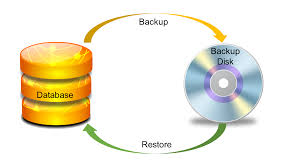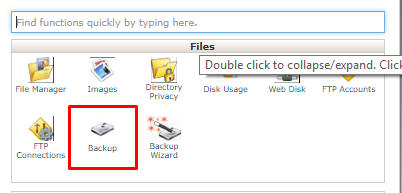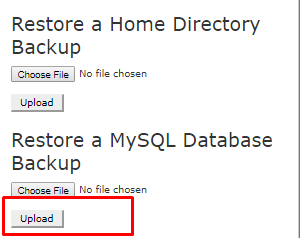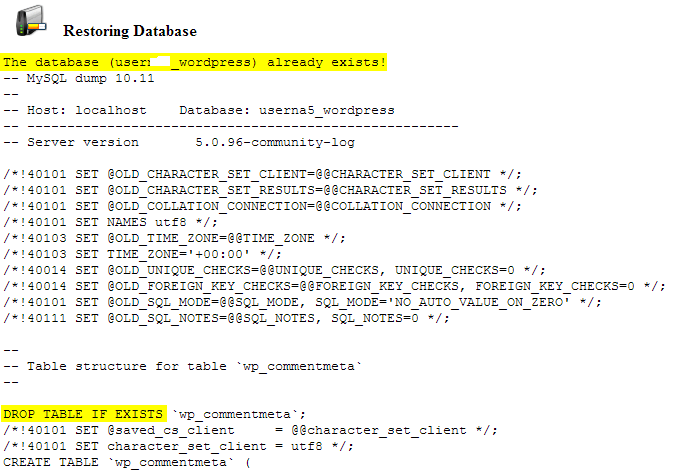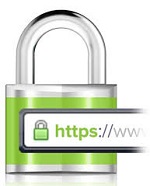Learn How to Backup and Restore MySQL Database
Backup Database in cPanel
The backup interface allows you to download and store your files,databases,forwarders and filters in a backup file.
Step1:Login to your cPanel
Step2:Under the files section, click on Backup.
Step3: Now under the Download a MySQL Database Backup section, click on your database name, in this case user_wordpress.
Step4:On your local machine, go to the folder your web-browser downloaded the database backup and you should now see the compressed .sql.gz file.
Restore Databse in cPanel:-
Step1:Login to your cPanel
Step2:Under the files section, click on Backup.
Step3: Under Restore a MySQL Database, click on Choose File.
Next navigate in the file browser to your database backup you would like to restore, click on it, then click on Open.
Step4:You should now see your database backup that you’ve selected, go ahead and click Upload.
Step5:Finally the full backup is restored, notice how it mentions our user_wordpress database already existed, and also it’s using the DROP TABLE IF EXISTS command.